How To Build A Shopify Online Store
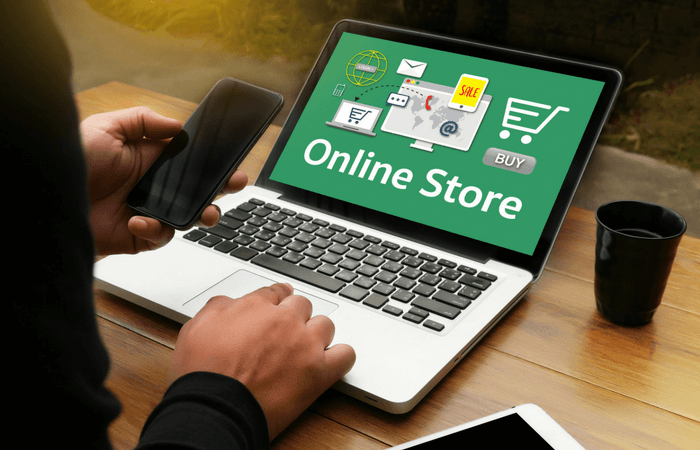
Do you want to start with E-Commerce, but don’t know how to build a Shopify online store?
Well, it is actually pretty easy!
Read on to learn all you have to know!
What Is Shopify?
Shopify is a website builder, domain registrar and hosting company.
With Shopify, you can build beautiful and professional online stores quickly and easily.
Please note, that this is the sole purpose of Shopify.
If you don’t want to build an online store, Shopify is not the solution you are looking for.
Having everything under the same roof is extremely convenient.
But it also ties you to this platform. You can’t move your store to another hosting company.
Once you have built your store with Shopify, you either have to stay there or build a whole new store when switching to another hosting company.
I only say this to give you the whole picture.
Shopify is the best way to build a great online store fast, without any coding knowledge!
Yes, you can have a stunning online store, just by choosing a theme and customizing it (simple clicking and drag and drop).
If you have products to sell, either your own or from a wholesaler/drop shipper, Shopify is your best solution for getting them online fast and efficiently.
The best thing about Shopify?
You Can Try It For Free Here!
When clicking on my link you get a 14-day free trial.
Build your first store and realize how easy it really is.
Once your 2 weeks are over, you can either leave (no questions asked) or choose one of their packages.
There is no risk at all.
Don’t know how to get started and build a store?
Follow my step-by-step guide below:
How To Build A Shopify Online Store
In the following 11 steps, I will go over the most important things you have to know to set up your first online store with Shopify.
This ranges from choosing a theme, over several vital settings to picking the right package.
Of course, there are more features available.
I highly recommend following all the tips Shopify itself offers on its website.
Shopify also has a fantastic support. Don’t hesitate to ask them if something is unclear.
Let’s get the ball rolling:
1. Sign Up For The Free Trial
As mentioned before, you can get a 14-day free trial here.
After clicking on this link you come to Shopify’s homepage:
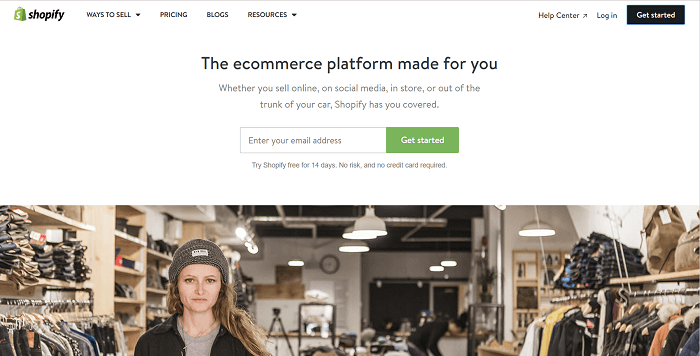
Shopify Homepage
Simply click on “Get Started”.
This will lead you to this page:
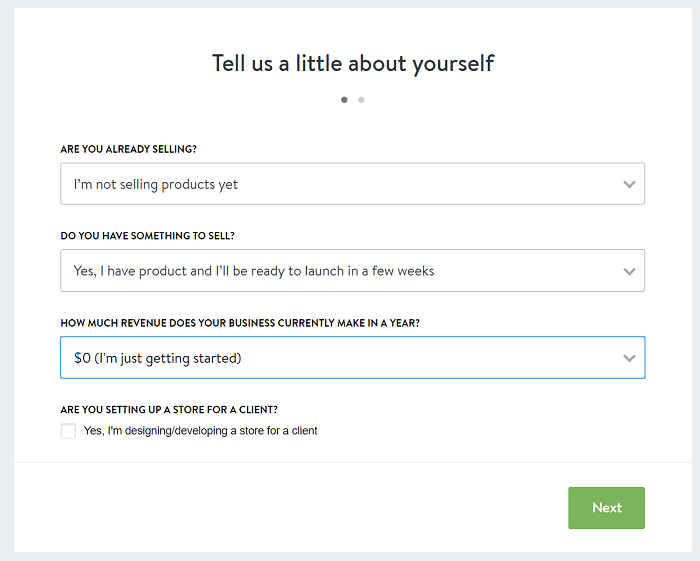
Choose the answers that fit you the best and continue:
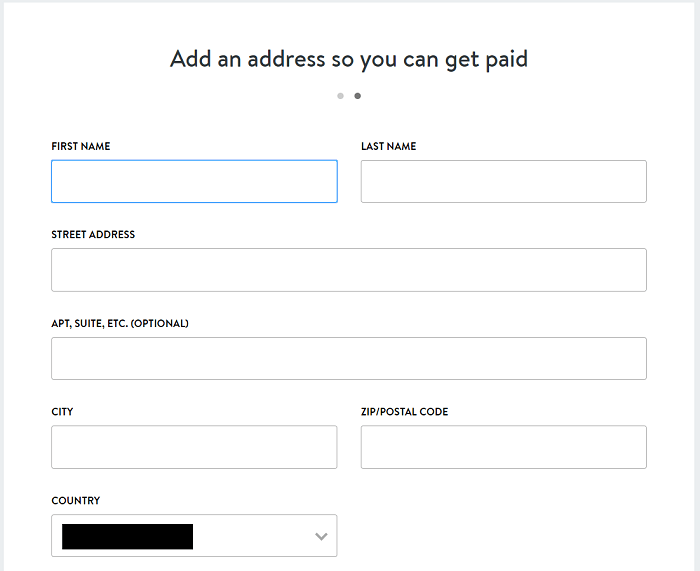
Shopify needs your legal name and address.
This is mandatory, of course.
Remember, you are going to start a real online business. So you have to give them your real name and address.
You will also choose your store name. Don’t worry, this can be changed later!
After this, you come to the following page:
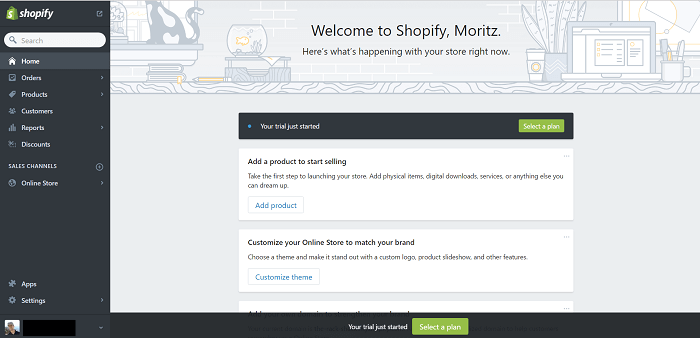
This is your welcome page, from which you will set up your store.
Take a good look around to familiarize yourself with it.
It will be your second home as long as you are using Shopify. The better you know it the faster you will be able to work!
Great!
Your basic setup has been completed.
Let’s continue building your store.
2. Choose Your Shopify Theme
Before we go into more technical details, let’s take care of the look of your store.
To change the way it looks, you have to choose a theme!
Click on “Customize Theme” to reach this page:
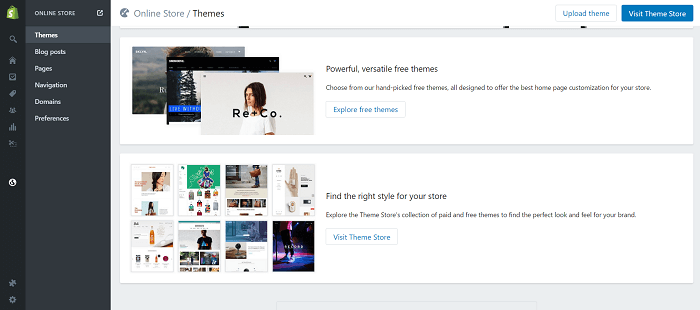
You can choose from many free and paid themes.
Which one you choose is completely up to you.
However, a basic and simple theme is often the best choice! You don’t want to distract your customers with your theme.
You want them to focus on your products!
If you go for a free theme, why not try the theme called “Simple Theme”.
It is very clean and basic but has a professional look.
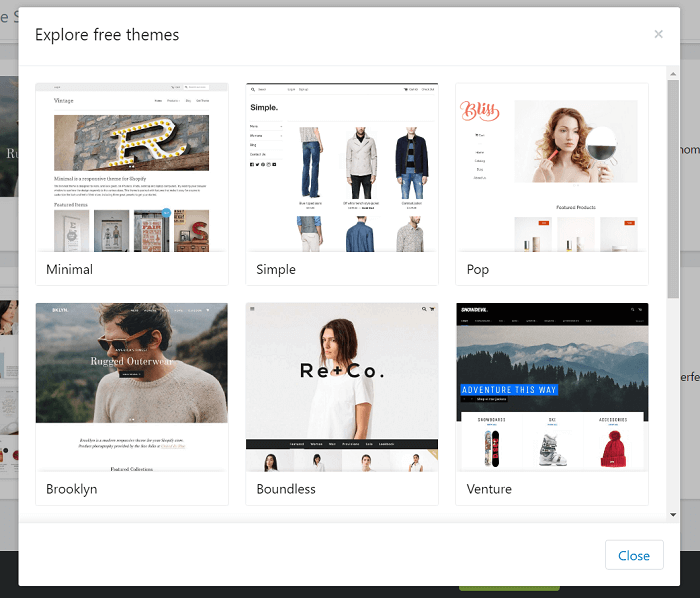
There is a fantastic paid theme, that can save you a lot of money down the line.
It includes many features you would have to pay for when using other themes.
To get the best E-Commerce theme for Shopify, Ecom Turbo, click here.
If you get this theme, you will have to upload it manually.
Simply click on “Upload theme” and upload it from where you saved it.
Once, you are happy with your chosen theme, click on publish theme to replace the old theme with the new one.
You have your theme in place and just want to get started building your shop, right?
I know, I know.
But, you have to get all the technical stuff right, before you can start adding your products:
3. Set Up Your Payment Gateways
You want to get paid, right?
So you have to set up your payment gateways.
Go to settings and then to payments.
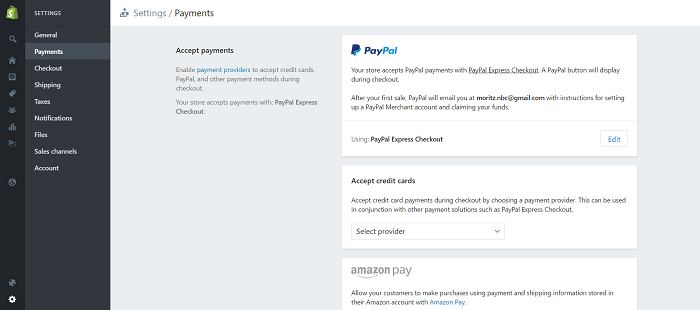
Depending on where you live you have several options.
If you can, always use PayPal Express and the Shopify Payment Gateways.
That way, people can pay at least with PayPal and credit card. Other options might be available, too.
If you are living in a country that does not have access to the Shopify Payment Gateways, you should at least use PayPal and a credit card provider.
My recommendation for credit cards is Stripe.
There are many other options you can add.
For example, people can also pay with Bitcoin or direct deposit.
Which payment gateways you choose in the end is up to you.
But you should pick those that most people are using.
If people can’t pay easily on your store, you will lose a lot of sales!
4. Choose Your Shipping Costs
If you are selling physical goods, you have to determine the shipping costs.
I recommend offering free shipping on all products.
Of course, this depends on your profit margins and how big and heavy the shipped items are.
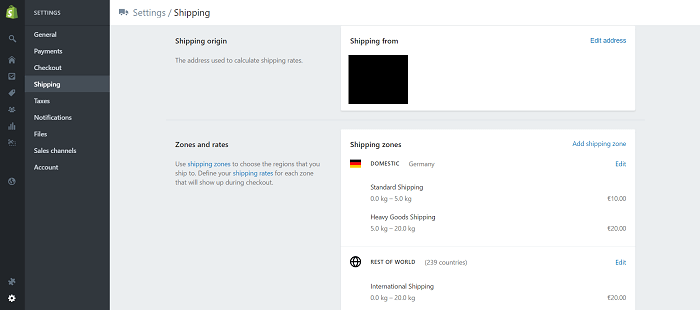
Here you can see the different shipping settings.
High shipping costs will make you lose sales.
Always try to keep them as low as possible!
5. Choose The Checkout Options
In the checkout settings, you can decide whether your customers need to create an account and what personal details they have to give you.
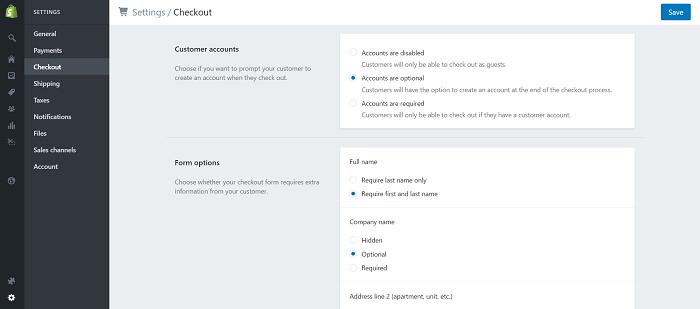
I would make most of it optional.
Some people prefer to have a customer account. Others hate doing that.
Let your customers choose and they will be happy!
6. Edit The Tax Information
Another thing you have to make sure is applied correctly in your store are the tax settings.
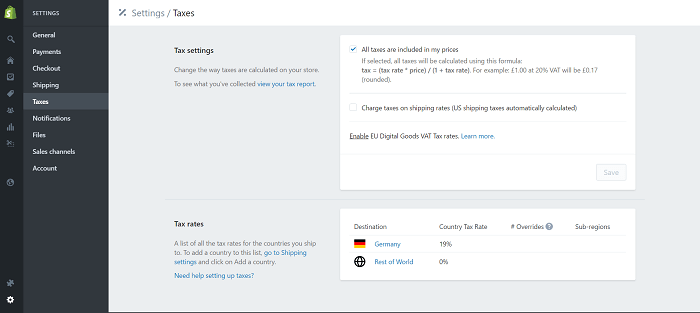
Shopify usually picks the correct rates automatically depending on your location.
Don’t change them randomly!
They have to follow the laws of your country, and of the countries, you are dealing with.
If you want to make changes, make sure you know what you are doing.
Consult a tax agent if in doubt!
With that, the boring but necessary stuff has been dealt with.
It’s time to do some fun stuff!
7. Customize Your Theme
You have already chosen your theme, but there is still a lot you can customize.
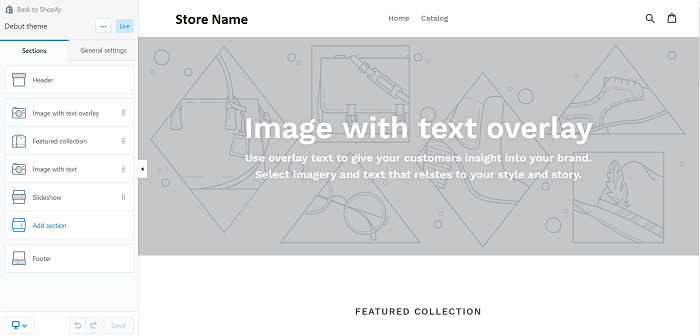
Of course, you will need a logo and images.
If you don’t know how to make a logo yourself, you can get one made on Fiverr.
I usually pay around $20 USD for a logo.
If you only pay $5 USD, the result is usually not that good!
Besides the logo, you need images for your header or slider.
You might get images from your business partners!
If not, either take your own images or get stock photos. I get most of my images from bigstockphoto.com.
Stock photos are not free! You have to buy them.
But your store will look much better with professional photos.
Play around with all the settings of your theme until you are happy with the result.
Once you are satisfied, you can finally add your products:
8. Add Products
Adding products is extremely straightforward when using Shopify.
Click on “Add product” and you get to this page:
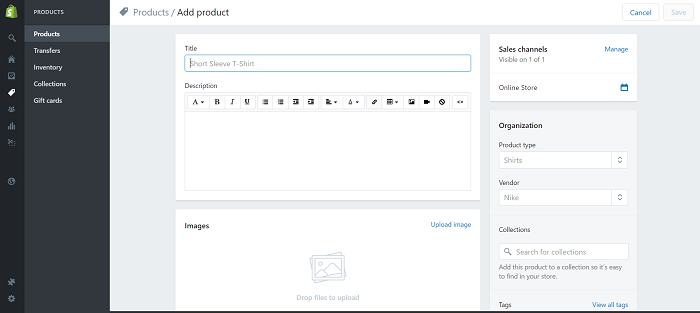
As you can see, you can add one or more product images, set the price and add a description.
You can also mark the product as “on sale” by setting a “compare prize”
I always recommend adding your products to a related “collection”.
This will make it easier to group your products and structure your shop.
Fill in all the important data, including shipping, and make sure your description is of a high quality.
Your description has to tell people why they NEED your product.
Don’t simply describe it.
Tell them how their life will be better with your product.
9. Edit The Menus
Once you have added your products, structure your shop by editing your menus.
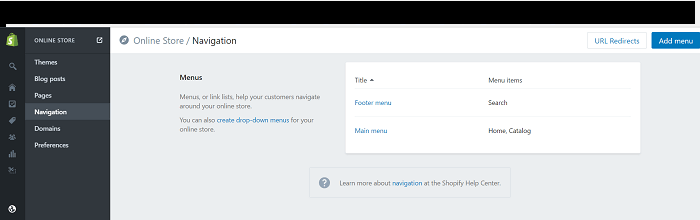
I usually add collections to the menu, so my store gets easier to browse through.
Make menu items called “best sellers” and “sale” and add fitting products to each collection.
If you need inspiration for your own store, check out the blog from Shopify.
They regularly show great looking stores there.
Alright, happy with your store and your products?
Make it your own and get yourself a domain.
10. Buy Your Own Domain
If you don’t get your own domain, the URL of your store will include “.myshopify.com”.
This tells everyone that you are using Shopify and it doesn’t look very professional.
It is also not easy to remember.
The better option is to get your own domain.
You can do that directly through Shopify, or get it from another registrar.
The price is the same (usually around $13/year) so you can buy it from your favorite registrar.
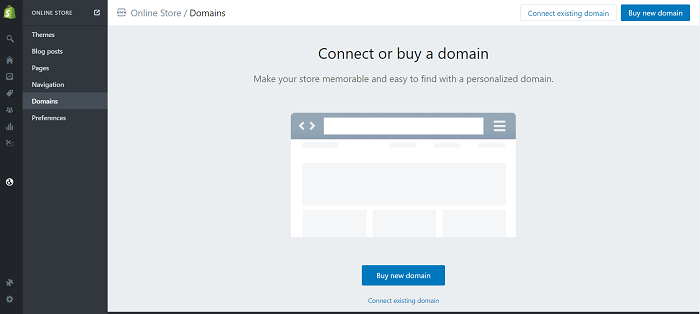
Choose your domain name wisely.
It has to be short and relate to your products.
Make it stand out and easy to remember.
This will be your brand! So you should also get a fitting logo!
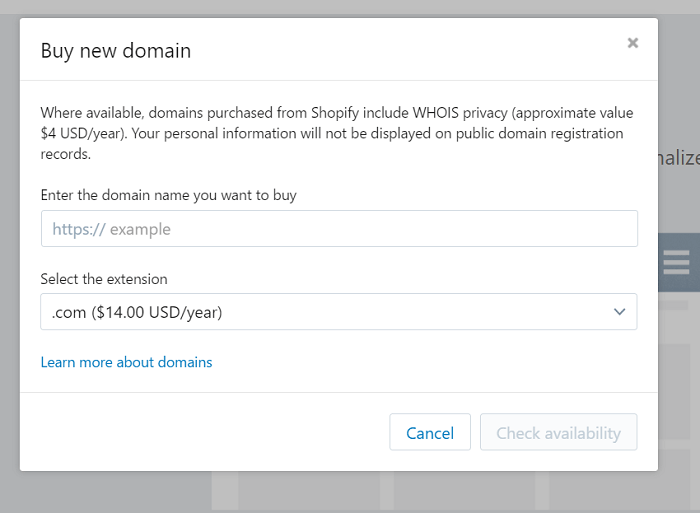
You just got your domain and your store is ready to go?
It’s time to make your store available to the public!
11. Choose Your Shopify Package
As long as you are on the free trial, your shop is password protected.
Only people who have that password and the admin (you) can see the store.
By the way, to take a look at the store, simply copy the URL into a new browser or tab and get rid of the “admin/….”
This shows you how your store will look like, once it is unlocked.
Shopify offers different packages.
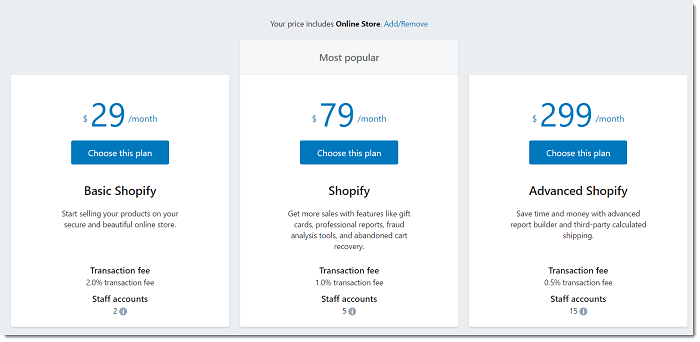
In the beginning, I would just go for the cheapest one.
You usually can’t tell how well your store is going to fare. Try it with the basic package. You can still upgrade later.
Of course, your fees for credit card payments will be higher when you are using the cheapest package.
If you are generating a lot of sales, you should upgrade to another package.
If you want to go all-in, you should at least take the 79/month plan.
The added features are great and you are likely to generate more sales with them!
Congratulations! You made it!
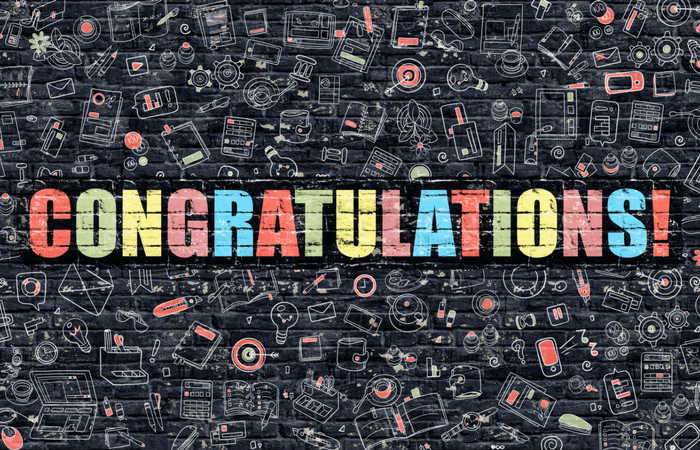
You have your first online store up and ready.
Still not a Shopify user?
Try It For Free Here!
Why Get A Professional Theme?
Free themes can be great, especially in the beginning.
They look good enough and are a good way to get started.
But, in the long run, I recommend getting a professional theme that has more features.
If you go with a basic theme, you will have to add many plugins to optimize your store and get more sales.
Therefore, investing in a professional theme will save you money in the end.
A new theme has come out recently, and I absolutely love it.
They are still working on a few bug fixes, but it is already very promising.
It has been created by an E-Commerce expert. So you can be sure that he has thought of everything.
Get The Ecom Turbo Shopify Theme Here
Advantages Of Shopify

Shopify is great and that’s the reason why so many online stores rely on it.
Let’s sum up its advantages:
- Create stunning stores within minutes
- Building a store has never been easier
- No coding required
- Hosting included in any plan/package
- Fast and secure (SSL)
- User-friendly and responsive (looks great on mobile devices)
The only downside would be, that it is not for free.
But who would expect to get such a great product for free anyways?
Compared to WordPress, it is a bit limited, because you can’t change everything with coding.
If you want to have full control of your store, you might fare better with WordPress, but Shopify is still the best option if you don’t want to code!
What Do You Think About Shopify?

I have given you my personal views about Shopify.
Now, I want to know yours!
What do you think about Shopify?
Were you wondering how to build a Shopify online store?
I think it is really easy, once you get used to it!
Build Your First Shopify Online Store Now!
Let me know how you feel about it in the comments below.
If you have any questions, don’t hesitate to ask me!
I will get back to you as fast as I can.
All the best,
Moritz
